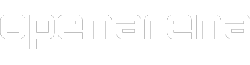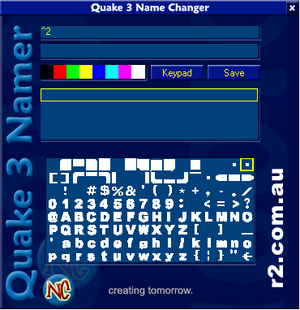
Quake 3 Name Changer
See also: Manual/Player settings and Manual/Text colors.
Quake 3 Name Changer (a.k.a. Q3NC for short, or also Quake 3 Namer) is a simple tool to help the user to customize his nickname in the game, including some symbols. The new name can be applied to a single mod, to some or to all your mods at the same time. It works under Microsoft Windows.
Note: it has been designed years ago for Quake III Arena, and it needs some tweaks to work with OpenArena.
Now, a similar tool has been created, but expressly designed for OpenArena: OpenArena Name Changer. It is very advisable to use OANC instead of Q3NC to set your name in OpenArena, but if you prefer to use Q3NC, continue reading.
How-to, step-by-step[]
Let's see how to setup and use the program. It is a bit complicated because it was not desiged for OpenArena, and because of the place where the game stores configuration files (the "homepath" folder; the original Q3A stored them under its installation folder, while OpenArena stores them under the "%appdata%\OpenArena" folder of each user). Anyway, if you are an experienced user, you will do everything in 30 seconds. Procedure tested with Quake 3 Name Changer v1.2.16 (v1.2b16).
- 1) Be sure there are no "hidden" folders along the path to reach your "homepath" folder. You have to be able to reach "C:\Documents and settings\username\Application data\OpenArena\" (Windows XP) or "C:\Users\username\Appdata\Roaming\OpenArena\" (Windows Vista/Windows 7) without entering an hidden folder. Effective path may vary depending from the language of your operating system and from your username. The "application data" (or "appdata") usually is an "hidden" folder: if you don't see its icon when you are at the "username" level, or see it semi-transparent, that means it is hidden, and Quake 3 Name Changer will not be able to find it.
- 1.1) If you do not see that "application data" or "appdata" folder, set Windows to show hidden files and folders (from Tools -> Folder options -> View).
- 1.2) Right-click on the semi-transparent "application data" or "appdata" folder, open its "properties" window, uncheck the "hidden" flag and confirm. BE CAREFUL: when the system asks if make the change only for that folder or for all contained files and folders, select to apply to that folder only!!! Now, the program will be able to find that folder.
- 2) Create a "fake" quake3.exe file in "C:\Documents and settings\username\Application data\OpenArena\" or in "C:\Users\username\Appdata\Roaming\OpenArena\" (for example, copy there the executable of a random program, like the one from OpenArena -openarena.exe or openarena.x86.exe-, and then change its name to quake3.exe -and remember that Windows may be configured to show or not file extensions for known file types, thus the ".exe" part may be not shown-). You may also create an empty file, the important thing is to have that directory contain a file called quake3.exe: Quake 3 Name Changer checks for this file name when you run the program.
- 3) Download Quake 3 Name Changer
- 4) Install it
- 5) Launch it, and when asked, surf the folders until you get to "C:\Documents and settings\username\Application data\OpenArena" or "C:\Users\username\Appdata\Roaming\OpenArena". If you did correctly, the program should think that there is Quake3, there.
- 6) Use the program and create your custom name (you can press the "Keypad" button to get some symbols shown; you can click them to select them, like you can click colored squares to select colors). Notice that the included preview field may show erroneous stuff. <If someone knows why, please write it here>
- 7) Save your newly created name to the game: when you click on the "save" button, you will be prompted if you wish it for all the installed mods, or only for those you select (main game is "baseoa"). The game will then update one or all your q3config.cfg files.
- 8) Undo the change made at passage 1.2): make your "application data" or "appdata" folder hidden again. Again, be careful to apply the change to that folder only and not to all contained files and folders. You should be able to continue to use the program anyway.
Notes[]
- The "C:\Program Files\r2 studios\Quake 3 Name Changer\settings.ini" file contains the program configuration. Be sure your user has got read and write permissions for that file (Right click --> Properties --> Security; not available in FAT32 drives, where the only possible problem may be the "read only" flag; detailed folder security settings may not be available for other reasons, too). The first line of that file contains the path to what it thinks to be the Quake 3 intallation folder (while it contains OpenArena "homepath" folder instead), and the following lines contain other names you previously created with this program.
The path is stored there using the old DOS 8-characters short name notation (like what you can see with a "dir /x" command), for example "C:\Documents and Settings\" there will be probably "C:\Docume~1\". Writing the path using long format folder names there will cause errors using the program. - If launching the program gives an error about a missing MSVBVM60.DLL runtime file, you may need to download and install Visual Basic run-time from Microsoft.
- Other ways to change your name are using the player settings menu, using the "\name" command in command console, or manually editing your q3config.cfg files.
External links[]
See also[]
- Manual/Player settings
- Manual/Text colors
- Homepath folder (where your configuration and autodownloaded files are stored)
- OpenArena Name Changer